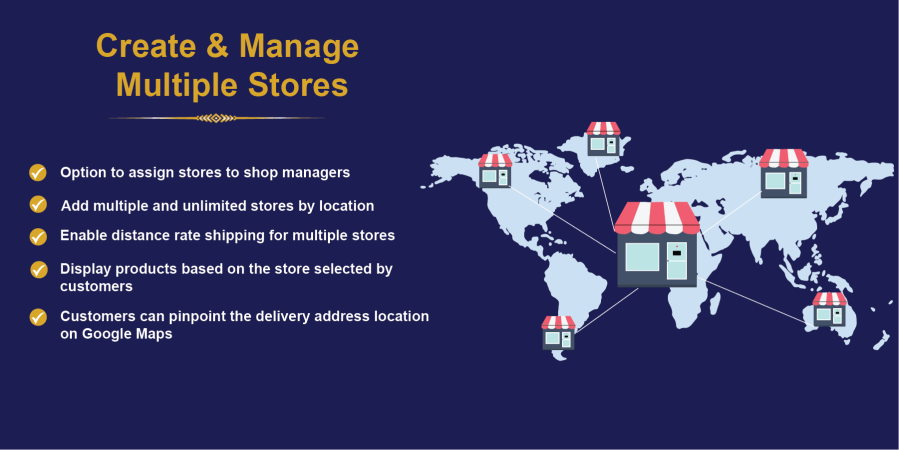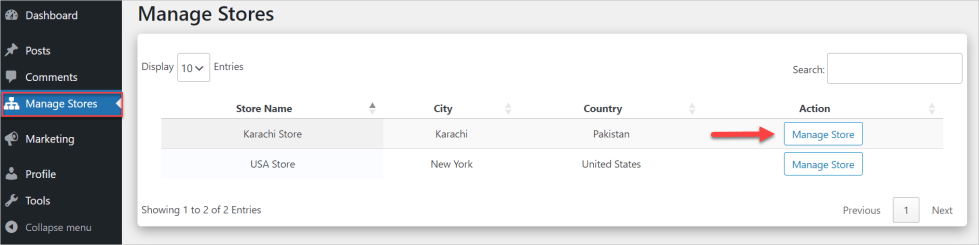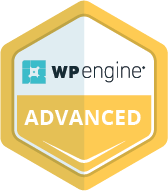Today, customers want a local, more personalized shopping experience than ever.
Nearly four in five online shoppers (72.1%) spend almost all of their time exploring websites in their native language. You need a store with local currency, shipping, taxes, and content to build brand trust and boost your sales.
Enter WooCommerce multistore functionality!
With this feature, you can set up a WooCommerce multistore that shares users, plugins, and themes. But you still get separate product catalogs, dynamic pricing, taxes, and checkout for every website. That’s the beauty of multisite ecommerce.
Let’s learn about how to set up multiple stores in WooCommerce.
What is WooCommerce Multistore Functionality?
WooCommerce multistore functionality, also called WooCommerce Multisite, lets you run multiple stores from one WordPress installation. You can manage multiple brands and regions from one dashboard, but with each getting its own set of products, dynamic pricing, taxes, shipping, and checkout.
It’s a perfect solution for brands that want to expand into newer regions or locations without losing centralized control. Using a multi-store ecommerce platform like this not only saves time and money but also a ton of headaches.
Here’s how single and multi-store setups are different:
| Single-Store Setups | Multi-Store Setups |
| Only one WooCommerce store. | It’s a multisite network. |
| Uses only one domain. | Multiple domains or subdomains. |
| One product catalog. | Unique catalogs or shared SKUs via sync. |
| One currency or tax. | Per-site currency, tax, and shipping. |
| Payment gateways for one currency. | Different payment gateways for each site. |
| Simple updates. | Network-wide updates and staged rollouts. |
How Multisite Ecommerce Works in WordPress + WooCommerce
Multisite is a powerful feature that essentially lets you build multiple websites (or online stores) using a single WordPress installation. Each store within your multisite network works independently but can be managed from a single dashboard.
While all sites in your multisite ecommerce ecosystem share core, themes and plugins, each one gets its own database tables, media, and settings. A Super Admin runs the network, and you can have individual site admins running their own website.
You can use subdomains, subdirectories, or mapped domains and share users across sites or keep them separate. Additionally, you’ll be able to log into each store and view analytics or customize the store as you want.
WooCommerce Integrates into a Multisite Ecommerce Network
With multisite ecommerce, you need to install WooCommerce once and activate it on the network or each site independently. You can sync SKUs and stock with plugins or an ERP.
Each store can have its own product catalog, pricing, and settings while using the same database for centralized inventory management. But you can customize each site’s appearance and functionality independently.
Benefits of Using a Multi-Store Ecommerce Platform
WooCommerce multistore lets you run several stores from one console and installation. It helps you scale your business across locations without hassle or losing control.
Some of its unique benefits include:
1. Simplified Control and Management
Perhaps the biggest benefit of this multiple-store ecommerce ecosystem is that it allows you to control all your online websites from one dashboard. You can update core, themes, and plugins once from a single console and apply changes to whichever site you need. As a super admin, you can keep a check on all the activities in your network.
2. Saves Money On Hosting
As a store owner, you’re probably aware that WooCommerce maintenance costs can quickly add up. Launching and maintaining separate ecommerce stores can put a dent in your overall budget, especially when it comes to hosting.
But with this feature, you can host multiple WooCommerce stores with one hosting plan. It allows you to share resources like storage, bandwidth, and server management, which brings down your hosting costs.
Additionally, you can cut plugin costs, maintenance hours, and dev time. You can also reuse themes, checkout flows, and integrations. All in all, this helps you save on your setup and maintenance costs while helping you scale seamlessly.
3. Maintain Brand Consistency
WooCommerce multistore lets you maintain a consistent brand design across all your sites. With a single control and the ability to share the same theme, plugins, and designs across multiple stores, you can keep your brand consistent. It’s also easier to roll out upgrades.
But this doesn’t mean you’ve to sacrifice personalization or flexibility. You can still change the individual look and feel of each ecommerce website in your multiple-store ecosystem. This means you can personalize each site with unique product catalogs and branding elements.
4. Easy Cross-Selling and Promotions
With an ecommerce multi-store setup in WooCommerce, you can bring all your related products and brands under one umbrella. That simplifies running network-wide promos with customized pricing and currency for each website.
Not just promotions, tracking your campaigns, making real-time adjustments, and analyzing the ROI is also much easier when you can control everything from one console.
5. Unified User Management and Permissions
In multisite ecommerce, one super admin can control access to all individual stores. You can give your staff access only where needed. It helps you keep all your online stores secure from potential data breaches, not to mention simplify support, auditing, and onboarding.
6. Exceptional Scalability
As your business expands, you can add multiple ecommerce stores to your network. You can clone a website to launch in a new region or brand in minutes. While the new site will use the same theme and plugins, you can customize taxes, shipping, and payments as needed.
Challenges of Managing Multiple WooCommerce Stores
While WooCommerce multistore helps you set up several stores under one roof, it does come with a few unique challenges. Here are a few common pain points you need to consider:
1. Migration Issues
Migrating from Shopify or any other platform to WooCommerce multistore is easier said than done. You must match all data, including posts, pages, and media, to the new multistore setup, which can be challenging without the help of skilled WooCommerce website developers.
2. Increasingly Complex Configuration
You may start with only a handful of subdomains, but the setup can get complicated as your business expands. You’ll need to make sure that all the plugins work without any conflicts across all your websites.
3. Difficulty in Scheduling Maintenance
The bigger your multistore ecommerce, the more frequently it needs to schedule maintenance and upgrades. But it must be done in a way that your network stays down for as little time as possible. Plus, you need to test all your upgrades in a staging environment.
4. Plugin Compatibility
Not all plugins are compatible with the websites in your multistore ecommerce network. Some plugins may not support the network or lead to conflicts, which can interfere with one or more of your store’s functionality.
Checking plugin compatibility and testing it in the staging environment can be a challenge, especially for complex WooCommerce multistore setups.
5. Data Management Restrictions
WooCommerce Multisite keeps all your user data in a central WordPress database. It doesn’t separate user data for each website automatically. If local regulations require you to keep user data isolated, you’ll need to explore your options.
6. Customization Limitations
Although multi-store ecommerce platforms provide some flexibility, it’s still limited compared to what you can do with a standalone store. To make each of your stores truly unique, you might need to invest in custom plugin development, a theme, or a specific feature.
7. Higher Hosting Requirements for Performance
While having one hosting plan makes management easier, multisite ecommerce typically requires higher hosting. With multiple stores accessing the same server, you need a customized hosting solution that’s easy to scale as your business expands.
How to Set Up WooCommerce Multiple Stores
While setting up WooCommerce multiple stores is not difficult, the process does require careful planning from start to finish. But first, you need to keep the following in mind:
- Make sure your hosting supports WordPress Multisite. It must have enough resources to handle your current and future requirements. If not, you might want to switch your hosting provider.
- Decide whether your store will use subdomains or subdirectories now.
- Keep in mind that your multisite ecommerce network will have a shared database.
- Make a list of plugins and themes you plan to use. Only use plugins compatible with multisite and excellent support. This will help you resolve conflict issues, should they arise.
- Learn how plugin and theme activation work in WooCommerce multistore. Plugins and themes will be installed on all sites from the central dashboard, not individually on each site.
- Most importantly, you can’t create a multisite network if you’re not the administrator of the live WordPress installation.
1. Step 1: Back Up Your WordPress Site
Before you start, back up all your current WordPress installations. Multisite will update your current installation or risk losing all your data. Deactivate all your plugins and make sure Pretty Permalinks are functional. But if you’re starting fresh, you can go right ahead.
2. Step 2: Enable Multisite in wp-config.php
Next, edit your wp-config.php file and add the line:
define(‘WP_ALLOW_MULTISITE’, true);
Add this above “/* That’s all, stop editing! */”. Save the file and reload your dashboard; you’ll see the multistore ecommerce setup.
3. Step 3: Create a WordPress Multisite Network
Go to Tools > Network Setup in your WordPress dashboard.
Choose subdomains or subdirectories, set your network title, and follow the on-screen instructions to configure network settings. Click install.
After this, you’ll need to add specific lines to your wp-config.php and .htaccess files, which WordPress shows. Paste it as shown, log out, and then log in. Your network is now live.
4. Step 4: Configure Your Multisite Admin Settings
First, familiarize yourself with the network admin dashboard. This is where you’ll see and manage all your multisite stores. You can access it:
My Sites > Network Admin > Dashboard
Next, update your site registration settings.
Go to Settings > Network Settings.
Here, you can register new websites on your network and enable or disable the ability for new stores to be created automatically by users. You can also customize registration processes, such as requiring admin approval for new sites or creating a predefined default store setup.
Select Your Default Themes
You can select a default theme that will be automatically activated for new stores. It’ll help maintain design consistency across your multistore ecommerce network. To install and activate themes for your network:
Go to My Sites > Themes
Plugin Availability
In a multisite setup, you can install plugins at the network level and activate them on each store (site) separately. You can control which plugins are available to all stores in the network as an administrator. To manage plugins:
Go to Plugins > Installed Plugins
5. Step 5: Install WooCommerce on the Network
WooCommerce is a plugin, so you’ll need to install it on the main site and then enable it across each store on your network. Follow the same process you would for registering, installing, and activating any other plugin.
After installing WooCommerce on the main site:
Go to My Sites > Network Admin > Sites
Click Edit for the desired store. In the site’s dashboard, go to Plugins and activate WooCommerce for that specific store.
Configure Your Store Settings Individually
Each website on your multistore ecommerce network will have different currency, tax, and shipping rules. You’ll need to configure them all separately for each store. To configure the settings:
Go to the website you want and then WooCommerce > Settings in the store’s dashboard. After that, you can adjust settings like currency, shipping zones, tax rates, and payment methods as required.
6. Step 6: Manage User Roles and Permissions Across Stores
As the super admin, you can set (and revoke) user roles and permissions across the stores on your multisite network. This keeps your network and each store secure and reduces the risk of illicit access.
Go to My Sites > Network Admin > Sites
Now choose the store you want to manage, click on Users, select Add New to assign new users or change the roles of existing users.
You can add different users or roles, such as:
- Administrators have full access to everything on the site.
- Editors can manage posts, pages, and products, but not store settings.
- Shop managers can manage products, orders, and WooCommerce settings.
- Customers get only basic access to make purchases, view their order history, etc.
Likewise, you can set permissions for each role. For instance, you can allow shop managers to handle only product and content management, not security or any other settings of a specific website.
When assigning these roles and permissions, be sure only authorized people get the access they need. It’s all about keeping your store secure.
WooCommerce Multi-Store Plugins and Themes to Consider
Like with a standalone WooCommerce store, plugins and themes make your multistore ecommerce setup a lot easier. But you should know when to install a dedicated multi-store plugin. These plugins are designed to help you manage multiple stores more effectively.
So, use a multi-site plugin if you need cross-site product sync, shared stock, or marketplace features. WordPress Multisite alone does not sync products, orders, or users, and the right plugin can simplify and speed up your management.
Best Multi-Store WooCommerce Extensions
1. WooMultistore
WooMultistore helps you link products across your Multisite network. You can use it to synchronize product catalogs, orders, and stock across all stores in the network. It’s perfect for business owners who want to manage multiple stores in real-time.
Key features:
- Synchronize product catalogs, stock, and orders across stores.
- Single dashboard for centralized management.
- Easy inventory tracking and updates in real-time.
- Manage products individually for each store within the network.
2. Marketplace for WooCommerce
Marketplace for WooCommerce is a theme that lets you create a multi-vendor marketplace like Etsy or Amazon. It supports vendor management, commission structures, and customizable storefronts.
Key features:
- Mobile-friendly design.
- Works with WordPress block editor.
- Offers several block patterns.
- Helps create a marketplace with individual vendor dashboards.
- Flexible commission models for vendors.
- Easy vendor management with admin control.
- Customizable storefronts for each vendor.
3. Central Stock for WooCommerce
Central Stock for WooCommerce is another solid option to synchronize your stock across all sites in your multisite network. It’s a good solution if you sell products across different stores or regions.
Key features:
- Real-time sync with focus on SKUs.
- Optimized for multilingual stores.
- Easy integration with WooCommerce.
- Reduce overselling and stock discrepancies.
- Centralized stock management for ease of use.
4. Plugins for Single Stores with Localized Features
If you want to run a single WooCommerce store but still cater to different regions, several plugins can help you add localized features like languages, currencies, and region-specific shipping or payments. Some of them include:
Multilingual Plugins
With WPML, you can translate your entire store into multiple languages, including product pages, checkout, and emails. It integrates with themes and plugins, maintaining consistency across your site. Another choice is Polylang. It allows you to translate posts, pages, products, and taxonomies. Plus, it supports SEO-friendly URLs and integrates with popular SEO plugins.
Currency Plugins
WooCommerce Multi-Currency displays prices in different currencies based on your customers’ location, with automatic exchange rates or manual overrides. It improves conversions by letting customers shop in their preferred currency.
Likewise, you can use Currency Switcher, which allows your customers to switch between multiple currencies easily on product pages, checkout, or widgets. It supports real-time exchange rates and enhances the global shopping experience.
Shipping Plugins
WooCommerce Conditional Shipping & Payments plugin controls which shipping methods and payment gateways appear based on location, cart contents, or user roles. It lets your customers see only relevant options, reducing errors and checkout confusion.
Optimize Your WooCommerce Multistore Setup
Your WooCommerce multistore setup needs continuous optimization, including upgrades, testing in the staging environment, and customizations. As the main admin, you’ll need to:
1. Sync Your Inventory
Inventory management is one of the biggest challenges in a multistore ecommerce setup. Without proper synchronization, you risk losing overselling or selling out of stock products. Your team will be left fending with refunds and unhappy customers. It’s a perfect recipe for bad PR.
To prevent this from happening, use plugins like WooMultistore or Central Stock for WooCommerce to sync your inventory. Plugins make the job easier and more effective. If required, you can create a personalized solution with the help of experts who specialize in custom WooCommerce plugin development.
2. Manage User Roles
With 71% organizations feeling at least moderately vulnerable to insider threats, you need to take user roles and permissions seriously. If people have access to areas they shouldn’t, you could risk downtime, or worse, a data breach.
Create strict rules and permissions for your store managers, vendors, and administrators. They should have access only to the settings or features they need, nothing more, nothing less. Also, recheck permissions and roles if your staff changes.
3. Customize Each Store
While a multi-store ecommerce platform keeps your brand consistent, it doesn’t mean sacrificing customization or flexibility. Each store on your network deserves a personalized look, which your customers will also appreciate.
Try to tweak each store individually. Feel free to adjust store settings, products, and pricing based on the target market or region. After all, a personalized experience means higher conversions in the long run.
4. Create a Data Backup and Recovery Plan
If you lose data from one store, it could bring down your entire WooCommerce multistore setup. And given the volume of data you’ll be handling in a complex multisite network, it’s best to have a crystal clear data backup and recovery plan in place.
Even better, you can rope in a managed service provider like WP Autopilot to keep your store working at its best always. Professionals can back up, upgrade, test, and troubleshoot any issues in your network in real-time.
5. Monitor Performance Across the Network
Even with the best hosting plan and a competent CDN, performance can sometimes suffer when running a multisite network. Without proper planning and monitoring, you could be dealing with broken links, poor rendering, and slow loading speeds.
To avoid this, create a performance monitoring strategy and stick to it. Regularly check load times, uptime, and any technical issues across your stores. Being proactive helps you identify and resolve bottlenecks quickly and keeps your customers happy.
Automate Your Marketing and Inventory Management
Automation is your best friend when running marketing campaigns and syncing inventory on multiple WooCommerce stores across your network. It saves time and helps boost your overall sales without burning through your marketing budget.
Use automation to:
1. Run Cross-Store Email Marketing Campaigns
Email marketing is still the hottest digital marketing channel out there because it simply works. With careful planning, your email marketing can bring in as much as $36 worth of business for every dollar spent.
The good news is that with a tool like Mailchimp, you can run automated email campaigns across your multi-store ecommerce platform. Based on their behavior, purchase history, and payment preferences, you can cross-sell and promote what they’re looking for.
Email marketing is also an excellent choice for sending abandoned cart reminders. With automation, you can reduce your cart abandonment rate and boost sales.
2. Cross-Sell and Upsell
It’s easier to cross-sell or upsell to an existing customer instead of acquiring a new one, and automation can help you do that more effectively. Your WooCommerce multistore network has multiple sites and hundreds of products that you can recommend to someone who has already bought an item from one store.
3. Sync Your Inventory
This might sound repetitive, but we can’t stress the importance of syncing your inventory enough. Imagine combing through a website only to find that the product you want to buy is out of stock. It’s not just frustrating for your customers, it’s bad for your brand reputation.
But with plugins like WooMultistore or Central Stock for WooCommerce, you can keep your inventory up to date. That way, wherever your customers are on your multiple ecommerce store network, they can always find what they want.
Don’t Ignore SEO and Content Management
A strong search engine optimization (SEO) and content strategy lay the foundation of your online presence. But doing this for a WooCommerce multistore network requires thorough planning since you’re handling multiple websites across different locations.
As a result, you should:
1. Create Unique Content for Each Storefront
If you already run an online store, you know how much search engines like Google love fresh, relevant content. Many multistore setups end up reusing the same content across stores, which hurts their search engine rankings. Search engines consider this duplicate content and may even penalize your websites.
Start by creating unique, relevant, keyword-optimized, and location-specific content for each one of your online stores. You can use plugins like Yoast SEO or Rank Math to optimize on-site SEO for each product page and blog post on your stores across the network.
2. Add Canonical URLs to Avoid Duplicate Content
This is a neat trick to avoid the duplicate content issue across your multisite network. By adding the rel=”canonical” tag, you tell search engines which version of the page is the primary one, preventing these issues. Once again, SEO plugins like Yoast SEO or Rank Math can help you automatically generate and manage canonical URLs.
3. Use XML Sitemaps for Each Store
XML sitemaps help search engines crawl and index your website effectively. Create individual XML sitemaps for each store in your network using plugins like Google XML Sitemaps or Yoast SEO. With each store’s pages indexed properly by search engines, your online visibility will gradually increase.
4. Leverage Keyword Research based On Each Niche or Market
Each one of your websites serves a different market or location, and that should be taken into consideration when researching keywords. You might want to use location-based and long-tail keywords to boost your rankings in local search results.
Use SEMrush or Google Keyword Planner, or any other tool, to find relevant keywords. But to rank well for those search terms, be sure to write natural, informative, and actionable content. Forcing keywords into content will not help but hurt your SEO. Each keyword should fit into the content naturally.
Launch Your WooCommerce Multistore with Confidence
If you want to expand your online business, WooCommerce multistore might just be the solution you need. With the right approach to inventory management, SEO, and automation, you can use this WordPress-native feature to create and handle multiple stores under one online ecosystem. And CoSpark can help you do that.
We’re a leading WooCommerce development agency that specializes in multistore setup and management. Our team can help you build a store from scratch, migrate from another platform, or convert your existing website into a multisite setup. Contact us today to get started.