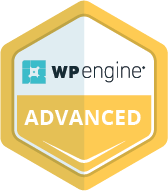One of the best things about WooCommerce is its sheer flexibility. Being open source, it allows you to develop an online store of your dreams. You can pack it with all the features, functions, and graphics you want. But all this flexibility can sometimes come at a cost: slow website speed.
For e-commerce websites, speed means money. If your WooCommerce store is slow, it’ll leave your target audience with a poor user experience. They’ll most likely bounce and go to your competitors, especially those with a better loading speed.
The good news is that you can increase your store’s feed without compromising its features or quality. At CoSpark, we specialize in WooCommerce site speed optimization, and we’re here to share some of the secrets to a fast-loading store.
Let’s get started.
Just How Fast Your WooCommerce Store Needs to Be
With everything at their fingertips, people want a fast, smooth, and personalized shopping experience. A slow WooCommerce store could mean the difference between a sale and a bounce.
Right now, the average web page load time is 2.5 seconds on desktop and 8.6 seconds on mobile. If your store is any slower, you risk losing one out of every two customers.
Slow speed is also a conversion killer. While 45% of shoppers are less likely to buy from a slow website, 36% won’t revisit it. This not only affects your sales but also your search rankings.
If you’re worried about your WooCommerce store being slow, you should check its loading speed. Here are three tools you can use for this:
- PageSpeed Insights: You can use this Google tool for a real performance score and lab data. It offers mobile-specific insights and Core Web Vitals suggestions.
- GTmetrix: This tool breaks down your store’s load time and suggests what’s slowing it down. It includes waterfall charts and speed scores for both desktop and mobile.
- Pingdom: With this tool, you can check speed from multiple global locations. It highlights performance grade, load time, and requests.
Once you know what’s wrong, you can implement the best practices for complete WooCommerce site optimization. It’ll speed up your website, increasing your conversions and sales.
Why Is Your WooCommerce Store So Slow
Maybe when you launched your store, it was lightning fast, but it slowed down over time. That’s because a slow WooCommerce store never happens overnight. It’s typically a mix of bloated images, plugins, and files, along with poor CND or hosting.
Here’s why your WooCommerce is so slow:
1. Poor-Quality or Shared Hosting
What sets WooCommerce apart from Shopify and other SaaS platforms is the ability to go with a hosting provider of your choice. But this could backfire if you end up with a poor or shared hosting service.
With multiple sites sharing the same server, your WooCommerce store will slow down, which will affect your SEO and sales. Switch to managed WooCommerce hosting. Providers like Kinsta, SiteGround, or Cloudways offer faster servers, built-in caching, and dedicated WooCommerce support.
2. No Content Delivery Network (CDN)
A CDN stores your website’s content on global servers. It fetches the content from the server nearest to a user’s location. The closer the server, the faster your website’s loading speed will be. Use a trusted CDN like Cloudflare or BunnyCDN. They work well with WooCommerce and help reduce latency for your global shoppers.
3. Lack of Caching
Caching saves your WooCommerce website from rebuilding each page for every visit. It stores ready-to-load pages from your website and serves them faster when a user revisits. This boosts overall loading speed and keeps your would-be customers on your site longer.
Use plugins like WP Rocket and W3 Total Cache. They improve load time, reduce server strain, and are easy to configure.
4. Zero Image Optimization
Oversized images are perhaps the main reason for a slow WooCommerce store. Every e-commerce website needs high-quality images, but they take longer to load, especially on mobile, and drag down performance.
But with lazy loading and modern formats like WebP, you can speed things up without affecting the quality of your images. Additionally, tools like TinyPNG or ShortPixel can compress your images, keeping them under 100 KB wherever possible.
5. Inefficient or Bloated Database
As your store grows, its database gathers junk, including expired transients, spam comments, and old revisions. This bloated database can slow down your website. Use WP-Optimize to clean and optimize your database regularly.
6. Outdated or Poorly-Coded Themes
Most WooCommerce stores use customized themes to create a unique shopping experience. That said, themes with too much code or outdated functions slow your store and can even break updates.
Even if you want to customize your store, start with a lightweight and WooCommerce-ready theme like Astra, GeneratePress, or Storefront. When customizing, make sure the theme remains fast, clean, and built for speed.
7. Problematic Plugins
Too many plugins, or even poorly maintained ones, can tank your website’s loading speed and SEO performance. Some problematic plugins load a script on every page or conflict with others.
The best way to avoid this from happening is to audit your plugins. Deactivate your plugins one by one for a loading speed test and find out which one is making your WooCommerce store slow.
A faster, better option would be to use Query Monitor or a similar tool. Remove problematic plugins and only keep the ones you need.
8. Not Using the Latest PHP Version
Outdated PHP can slow down your WooCommerce website. A recent study by Kinsta found that PHP 7.4 handles 48 res/s, while PHP 8.3 manages 58 req/s. That makes PHP 8.3 nearly 20.8% faster than PHP 7.4.
Check your version in your hosting control panel. If it’s below 8.0, upgrade. Typically, you can switch to the latest version with a few clicks. If you’ve doubts or need help, speak with a WooCommerce expert.
How to Speed Up Your WooCommerce Site
Speed is at the heart of your store’s online success. A fast WooCommerce store keeps customers happy, improves SEO, and boosts conversions. If your store is slow, you don’t need to rebuild it from scratch. Most of the problems can be fixed with smart changes.
Here’s what your WooCommerce site speed optimization must include:
1. Optimize Plugins and Themes
Start with your theme and plugins. Find out if your theme is bloated and slowing down your store. If yes, switch to the ones like Astra, GeneratePress, or Storefront. These themes are responsive, built for speed, and are free from unnecessary code.
Next, perform a thorough plugin audit to find the ones interfering with your website’s loading speed. Here’s what you can do:
- Keep only what you need, and turn off or remove those you don’t.
- Focus on using one plugin per task and avoid feature overlaps.
- Run a conflict scan using tools like Query Monitor to identify troublemakers.
- Keep your plugins updated, and test them in a staging environment after every update.
- Use lightweight, well-coded, and built-for-speed plugins.
2. Compress and Optimize Images
As important as high-quality images are, you can’t ignore their impact on your website’s loading speed. Optimizing them can boost your site’s performance by at least 10%. You might think it’s not much. But even a 10% surge can increase your SEO and sales by a mile.
Plus, WooCommerce lets you automate image optimization. Use tools like ShortPixel, Smush, or Imagify to compress images without losing quality. These plugins also convert images to WebP, a format that loads faster than JPEG or PNG.
Enable lazy loading to delay off-screen image loads. With only the on-screen images loading first, your website’s loading speed gets another boost.
3. Optimize WooCommerce Database Tables
Not just images, cluttered database tables can also slow your WooCommerce store. Bloated database tables collect junk like old revisions, expired transients, and spam comments, and take longer to react, which affects user experience.
Clean your database regularly using WP-DBManager or Advanced Database Cleaner. These tools let you clean up the database every week or month. Back up your website before cleanup and test it in a staging environment.
A lightweight database keeps your website fast and responsive. Make this a part of your proactive WooCommerce maintenance.
4. Switch to a Faster Hosting Provider
Your store won’t load faster even after a database cleanup and image optimization if you have a poor hosting service. While shared hosting is more affordable, it’s slow and could cost you in terms of lost sales.
VPS hosting (Virtual Private Server hosting) is a step up from shared hosting, but you’ll still need to manage it yourself. For a growing WooCommerce store like yours, managed hosting is the best option.
With Kinsta, SiteGround, or Cloudways, you get dedicated and fully managed resources. They come with faster servers, built-in caching, and WooCommerce-specific support. Your store remains stable even during traffic spikes.
5. Enable Caching and Use a CDN
Caching speeds up repeat visits by storing versions of your pages. Plugins like WP Rocket let you enable page, object, and browser caching. They can store static copies of your webpages on a user’s computer as well as on your server.
This increases your website’s loading speed because it doesn’t need to download those pages again. WP Rocket is a solid option, and lets you set up caching with a few clicks. But there are other options like W3 Total Cache and WP Super Cache.
Pair caching with a CDN for better WooCommerce site optimization. A CDN like Cloudflare or BunnyCDN copies your site across global servers, so customers can load the version closest to them. This combo boosts your site’s performance and helps you convert more leads into sales.
Your best bet is to work with a managed WooCommerce maintenance provider like WP Autopilot. At WP Autopilot, you get 360-degree maintenance support for a fixed monthly fee. The proactive care keeps your store running smoothly and safe from potential glitches or security issues.
Use Load Time Productively
WooCommerce site optimization could take a few days, depending on your store’s size and complexity. While your site is still being optimized, you can use the load time more productively.
Pre-Loaders: Nothing frustrates users like a blank screen. So, while your website loads, use pre-loaders with useful content, like product tips, shipping info, or trust badges. It keeps your users engaged, adds value to their shopping experience, and lowers the risk of them bouncing.
Loading Skeletons: This is another great trick. Loading skeletons are lightweight placeholders that mimic the layout of the final content. They show up before the actual webpage loads, making your website feel faster.
Perceived speed is just as important as actual speed. So, while you work with WooCommerce experts to optimize your store, use one of these tricks to keep your target audience glued to your site as it loads.
Boost Your Website’s Loading Speed
Loading speed is more than just a technical issue; it can make or break your store’s success. What you need is professional WooCommerce site speed optimization along with the right managed hosting solution. CoSpark can help you with both.
We offer all the services related to WooCommerce, including development, design, maintenance, and migration. Get in touch with us now to know how we can help.