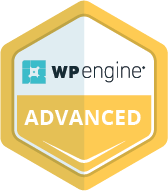E-commerce is booming, but with great growth comes great risk. Online threats like hacking, data breaches, and malware are more sophisticated than ever, and if your store’s security isn’t a top priority, that’s a problem.
Artificial intelligence (AI) is only increasing the risk and the success of cybercrime. A report from Juniper Research projects a 141% increase in global eCommerce losses, from $44 billion in 2024 to a staggering $107 billion by 2029.
In other words, if you’re an eCommerce store owner, particularly a WooCommerce owner, now is the time to fortify your defenses. Focus on protecting customer data and keeping your store running securely to avoid financial loss and reputational damage.
Not sure where to start? Don’t worry, our WooCommerce developers are here to help you enter 2025 with confidence.
This detailed WooCommerce security checklist outlines the most effective protection measures. From keeping your store updated to implementing firewalls, you’ll learn how to protect your online store against threats and deliver a safe shopping experience.
Keep WooCommerce and WordPress Updated
Why Regular Updates Are Critical
Updates are your first line of defense against cyber threats. Both WooCommerce and WordPress updates include fixes for security vulnerabilities and performance improvements.
Running outdated versions leaves your store vulnerable to known exploits that hackers can easily target. Additionally, themes and plugins should be updated regularly, as vulnerabilities in these components can compromise your store’s WooCommerce store security.
Best Practices for Updating Your WooCommerce Store
While auto-updates might seem convenient, they come with significant risks, such as:
- Incompatibility with existing plugins or themes.
- Risk of downtime or broken features.
- Loss of custom code or configurations.
- Increased security vulnerabilities.
- Unintended bugs and errors.
Given these downsides, it’s best to manage your WooCommerce updates with a more practical approach:
- Use A Staging Environment: Always verify all updates in a controlled staging environment before applying them to your live store.
- Keep Backups: Keep a recent backup of your site to restore it if something goes wrong after the updated store is live.
- Review Changelogs: Understand what’s new or fixed in an update to determine how it will affect your live WooCommerce store.
If you’re short on time or expertise, consider using a service like WP Autopilot to handle regular updates, backups, and maintenance. They ensure compatibility and security while minimizing downtime risks.
Use Strong Passwords and Two-Factor Authentication (2FA)
Create Strong, Unique Passwords
Passwords are the keys to your store, and weak passwords make it easier for hackers to break in. If you haven’t already, we highly recommend following these tips for creating strong passwords:
- Use at least 12 characters, mixing uppercase and lowercase letters, numbers, and symbols.
- Avoid using common phrases, personal information, or repetitive patterns.
- Use a password manager like LastPass or Dashlane to generate and store complex passwords securely.
Make sure to also encourage employees, users, and administrators to follow the same password guidelines to enhance your WooCommerce login security. Only about 88% of small to mid-sized organizations have a strict and enforced password policy, in comparison to 97% of large organizations (JumpCloud, 2023).
Enabling Two-Factor Authentication
Implementing Two-Factor Authentication (2FA) significantly reduces the risk of unauthorized access. With 2FA, users must enter a verification code sent to their phone or email in addition to their password.
Here’s how to set up 2FA:
- Install a plugin like Two-Factor or Google Authenticator.
- Configure it to require authentication for admin logins.
- Train users on how to use 2FA to access their accounts securely.
This added layer of security ensures that even if passwords are compromised, unauthorized access to your WooCommerce store or business accounts is unlikely. To learn more, visit WooCommerce’s official post on security.
Install a Secure SSL Certificate
The Importance of HTTPS
An SSL certificate encrypts sensitive data exchanged between your customers and your WooCommerce website, such as login credentials, payment information, and personal details.
HTTPS is not just a security measure; it’s a trust signal for your customers. That’s why sites with HTTPS often rank higher in search engines (according to Google), improving your SEO while protecting customer data protection during transactions.
How to Set Up an SSL Certificate
- Purchase an SSL certificate from a reputable provider like Let’s Encrypt, GoDaddy, or your hosting provider.
- Install it through your hosting control panel.
- Force HTTPS by updating your WooCommerce settings or using plugins like Really Simple SSL.
Be sure to regularly check your certificate to ensure it hasn’t expired or been misconfigured.
Use Reliable Security Plugins
Recommended Security Plugins for WooCommerce
Security plugins are also essential for monitoring and protecting your store. There are many to choose from, but some of the top-recommended WooCommerce security plugins include:
- Wordfence: Offers real-time firewall protection and malware scanning.
- Sucuri: A comprehensive security suite with malware cleanup services.
- Solid Security: Simplifies the setup of multiple security features, such as brute force protection and database backups.
Configuring Your Security Plugin
Once installed, you’ll want to configure any plugin for optimal store protection. This typically means…
- Setting up a firewall to block malicious traffic.
- Enabling malware scanning for early detection of threats.
- Limiting failed login attempts to prevent brute force attacks.
Don’t forget to review the plugin’s activity logs regularly to monitor potential threats. Just recently, a Simple Security plugin flaw risked 4 million WordPress websites, so make sure you’re staying on top of any relevant warnings or update requirements.
Regular Backups to Avoid Data Loss
Backups are your safety net in case of cyberattacks, server crashes, or accidental deletions. A recent backup allows for quick store recovery, minimizing downtime and potential revenue loss.
Plugins like UpdraftPlus or VaultPress automate WooCommerce backups, so you don’t have to worry about manually saving your store data. For extra protection:
- Store backups in multiple locations (e.g., cloud storage and local drives).
- Schedule backups daily or weekly, depending on your store’s traffic and activity.
Of course, you should also test your backups periodically to ensure they’re complete and functional. Don’t just assume everything is working as it should without confirming! For a seamless backup and restoration process, explore our Maintenance Services or WP Autopilot to safeguard your WooCommerce store from potential data loss.
Monitor User Activity and Limit Admin Access
Implement Role-Based Access Control
Another top security tip is to grant WooCommerce admin privileges only to those who need them. Assign roles such as “Editor” or “Customer” with limited access based on responsibilities. This reduces the risk of accidental or malicious changes.
Monitoring User Activity
Track and log user actions with tools like WP Activity Log. Regular user activity monitoring can help detect suspicious behavior, such as unauthorized logins or file modifications.
Regularly Scan for Malware and Vulnerabilities
Use Security Tools for Malware Scanning
To confirm your WooCommerce store is protected from the latest threats, make regular scanning for malware and vulnerabilities a priority. Tired of hearing us say that? Well, it’s truly critical.
The good news is that you don’t have to do this manually. Malware scanners like WordFence or Sucuri can help immediately detect hidden threats such as malicious scripts, backdoors, or other forms of malware that can compromise your site and steal sensitive customer information.
Set up automated malware scans to ensure your site is consistently monitored. A weekly scan is recommended, but consider increasing the frequency if your site experiences high traffic or frequent updates.
Additionally, it’s wise to schedule a scan immediately after major updates to WooCommerce or any plugins and themes, as these updates can sometimes introduce new vulnerabilities.
The more proactive you are with scanning for threats, the faster you’ll be able to detect and neutralize potential risks before they affect your store and your customers.
How to Address Detected Vulnerabilities
If a malware scan detects any issues, take swift action to minimize potential risks.
Start by updating outdated plugins, themes, or WordPress itself. Then, change all of your relevant passwords, including admin credentials, FTP, hosting, and database accounts.
If malware is found, remove infected files right away. In some cases, restoring from a clean backup may be necessary to fully eliminate the threat.
Protect Against Brute Force Attacks
Blocking Brute Force Login Attempts
Brute force attacks attempt to gain access by guessing login credentials and trying combinations repeatedly. Although this might sound clumsy, Trustwave Spiderlab’s retail research indicates this method accounts for up to 92% of credential access techniques.
To prevent brute force attacks, you should:
- Limit failed login attempts using security plugins.
- Add CAPTCHAs to your login page.
- Block IP addresses after multiple failed attempts.
Disable XML-RPC if Not Needed
XML-RPC can be exploited for DDoS and brute force attacks. Disable it using plugins like Disable XML-RPC or adding the following custom code to your .htaccess file.
# Disable XML-RPC in WordPress
<Files xmlrpc.php>
Order Deny,Allow
Deny from all
</Files>
Changing Login URL for Extra WordPress Security
By default, WooCommerce uses “/wp-admin” as the login URL. Changing it to a custom URL reduces the risk of brute force attacks. You can use a plugin like WPS Hide Login to configure this change effortlessly.
Secure Payment Gateways and Customer Data
Using Secure Payment Gateways
Reputable WooCommerce payment gateways like PayPal, Stripe, Autherize.Net, and Razorpay follow strict encryption standards to facilitate secure payments. These are trustworthy, but stay away from unverified or third-party gateways that might compromise shopper data protection. Additionally, avoid handling sensitive payment information directly on your server unless using a PCI DSS-compliant hosting provider.
Protecting Customer Information
You have a responsibility to protect your customers. To do this, encrypt sensitive data, comply with data protection regulations like GDPR, and use PCI DSS-certified payment systems. Regular audits can help ensure your eCommerce business stays compliant with the latest industry standards.
Use plugins to manage data requests and anonymize data after orders are completed. Additionally, limit WooCommerce API access keys to essential roles only and revoke unused keys.
Strengthen WooCommerce Settings
Fraudulent orders can bring your system down, affecting overall user experience. Disable guest checkout and require your customers to create accounts to prevent this from happening.
Implement a Web Application Firewall (WAF)
What is a Web Application Firewall?
Last but certainly not least, we need to talk about web application firewalls. These protect your WooCommerce store by monitoring incoming traffic and blocking suspicious requests. The applications guard against common attacks like SQL injections and cross-site scripting (XSS), ensuring only legitimate traffic can access your site.
Recommended WAFs for WooCommerce
Cloudflare
This application firewall offers DDoS protection and a strong firewall to block malicious traffic. Cloudflare also improves site speed by caching content and reducing server load.
Sucuri
Sucuri provides advanced threat monitoring and real-time traffic analysis to protect against malware and security breaches. Sucuri is known for its strong WordPress integration.
SiteGround Security
Designed specifically for WordPress and WooCommerce, SiteGround offers a built-in WAF with proactive monitoring and protection from brute force attacks and other threats.
In Conclusion: Securing Your WooCommerce Store for 2025
By implementing this WooCommerce security checklist, you can fortify your online store protection and reduce vulnerabilities. Remember: regular maintenance, monitoring, and updates are key to staying one step ahead of cybercriminals in 2025.
Don’t let security concerns derail your business. Contact CoSpark for professional assistance in implementing these robust security measures. Let’s keep your eCommerce business safe and successful!