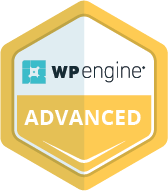WordPress can be your best friend or your worst enemy, depending on how quickly you can fix WordPress issues. There is nothing more frustrating than running into an operational bug with your website and not knowing how to fix it. But what is even more unsettling is the fact that WordPress errors can cost you hundreds – or even thousands of dollars – in lost sales.
WordPress is one of the most popular platforms that businesses use. It accounts for about 40% of all websites with 500 new sites being created each day. However, this platform is far from perfect – and even skilled developers run into WordPress errors from time to time.
Sometimes you may have no idea what the root of the WordPress issue is, but you can tell that something is wrong. Sudden drops in page traffic or an influx of customer service complaints are clear signals there’s an issue.
While it is impossible to avoid every single WordPress problem, there are some ways to prevent common issues that could affect your site’s functions. Here are some quick tips to help you fix big operational bugs and keep your website running properly.
Keep Your Site Safe with WordPress Security Best Practices
You may not think of a lack of security as a WordPress error, but small glitches could be a sign that your website is compromised. Hackers can easily mess up your website as they steal important and private data. Additionally, malware will slow down your website’s loading speeds immensely.
Unfortunately, WordPress does not offer a lot of security on its own. According to WPScan’s reports, over 22,000 of the common WordPress themes are vulnerable to malware. Additionally, the number of issues with plugins and themes has been steadily increasing year after year, reaching nearly 4,400 in 2021.
Several major security issues are present in most WordPress, sites which could increase the likelihood of malware or privacy issues. Most importantly, you need to make sure that you are using the most updated themes and plugins. Older versions won’t have the latest firewalls and security upgrades.
Another issue is integrating pirated versions of plugins or themes. There are thousands of these available online for discounted rates or free downloads – but pirated versions leave your site vulnerable to hackers since they may not include any security patches whatsoever. If you have any of these compromised plugins, they need to be deleted immediately.
You can try running a security scan on your website to check for any malware issues. These tools can highlight security risks that could be causing WordPress issues.
It is highly recommended that you partner with an experienced WordPress development expert to take care of these issues by incorporating the right plugins and firewalls for a safer site.
Broken Links, 404 Errors, and White Screens
If even a single page on your site doesn’t work, it could lose you a customer. Any 404 errors or the infamous WordPress white screens that won’t load will frustrate visitors and could hike up your bounce rates. Additionally, broken links could impact your site’s search ranking signals.
While a few broken links or issues won’t cause major SEO issues, having numerous errors that aren’t getting fixed could eventually hurt your relationship with Google. Broken links and 404 errors block Google’s crawlers, which means they won’t appear on the SERPs.
There are a couple of ways to check for these issues and correct them. First, you can use the Google Search Console tool to see which site errors Google has flagged for your website. This will find broken links in WordPress and also let you know if the problem exists on the desktop or mobile version.
If you have a 404 error on any page, your site is probably having an issue with the .htaccess file or hyperlink structure. This will require a bit of coding, so if you aren’t a tech wiz it is highly recommended that you use a hosting provider that offers WordPress maintenance services.
Lack of Mobile Responsiveness
These days, the majority of your website visitors will be navigating your site on their mobile phones instead of a desktop. Mobile layout, design, and responsiveness are just as important as desktop performance. There are oftentimes little bugs that will impact responsiveness.
The best approach for making WordPress mobile-friendly is to start with a theme that is optimized for phones. The good news is just about every WordPress theme you choose will be automatically optimized for mobile. You can work with a WordPress designer to do any fine-tuning. Be sure that you are using an Accelerated Mobile Pages (AMP) plugin to speed up loading times, too.
There are additional plugins that can be added to improve WordPress mobile responsiveness. For instance, plugins can be added for improved themes that are optimized for touch screens with larger CTAs and better menu organization.
One other key issue that can slow down or interfere with your site’s mobile operations is optimized image loading. If your site has lots of images or videos on each page, be sure they are compressed for mobile to avoid this WordPress issue.
Troubleshoot to Fix New Errors
WordPress troubleshooting is a great way to find hidden issues and resolve them without having to get a developer to fix your site. So, if you start having any loading troubles, weird glitches, or other site problems, try these simple quick fixes.
First, be sure that your site is completely backed up in case something goes terribly wrong. You can use a backup plugin or manually backup your database and files onto a server. This way all of your data and content can be accessed if your site crashes.
Next, try clearing the WordPress cache. Generally, you will access the clearing option through the caching plugin that you use. WP Rocket, WP Super Cache, and W3 Total Cache are common ones that allow you to empty or clear the cache through their settings.
Another trick is to turn your plugins off and on again. You can deactivate plugins on your site and turn them back on one-by-one until you pinpoint which one is having trouble. Simply navigate to the Plugins tab from the admin dashboard and select “Deactivate” under bulk actions. Then, you will be able to select plug-ins individually to test them out.
You can also try refreshing permalinks, which are the full URLs for specific pages.
Sometimes the structure will be set up improperly and cause a 404 error. You can refresh these permalinks by going to the Settings tab and selecting the Permalinks page. Select ‘Save Changes’ but do not change anything. This might be enough to refresh the permalink and fix the issue.
Conclusion
Navigating WordPress issues can be difficult if you don’t know what you are doing. As amazing as WordPress is, no website platform is perfect. To avoid the hassle of trying to resolve WordPress errors on your own and optimize its operations, it is highly recommended to work with a specialized WordPress development service.
AnnexCore will connect you with a team of WordPress experts who know everything there is to know about development, design, and more. We also offer migration services, third-party API integration, and professional SEO assistance for a fully-optimized WordPress website.
If you are interested in learning more about AnnexCore’s development services, you can contact us to request a quote to see what we can do for you.