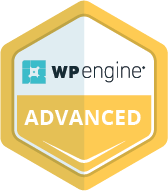Link tagging is a robust capability in Google Analytics that allows you to analyze your traffic and marketing efforts. If you share links on social media, email marketing, or online ads, link tagging is critical to understanding the performance of these campaigns. By adding a few parameters to the end of a link, Google Analytics can tell you where the traffic came from and the specific marketing campaign it is related to. This data allows for vital insights on the effectiveness of your marketing efforts and assists in making business decisions related to marketing spend.
Without tagging, there is no way to know why there is additional traffic or conversions flowing in, what sort of campaigns are working, and who receives credit for the influx (or loss) of traffic. If Google Analytics is still new to you and link tagging is too advanced at this point, we recommend taking a look through this to help get you up and running.
Link Tagging Explained
As mentioned earlier, link tagging is when you include an additional tracking parameter at the end of a link, called a query string. Three tags are required for Google Analytics—source, medium and campaign. Without these tracking parameters, it would be impossible to differentiate visitors from a direct mail campaign from simple direct traffic. Similarly, one wouldn’t have the ability to identify which social media update drove traffic and which failed.
Email campaigns, any sort of paid advertising campaign, banner ads, or social media efforts are all important to tag. But keep in mind that not all links need to be tagged. Google AdWords URLs are already tracked for you, and referral sites, such as portals and affiliates, are detected by Google Analytics and displayed in your reports if you have enabled auto tagging.
There are two more variables, term and content, that can be added to further expand reporting abilities though they are optional and aren’t always necessary. Below is a table that explains the tagging properties in more detail.
Link Tagging in Action
Use the required parameters at the end of the link by adding a question mark and inserting the variables and values separated by an ampersand. This can be done manually or through Google Analytics URL Builder. Here is an example of a site tracking clicks from an email newsletter with the campaign named “Spring Tent Sale.”
Say in the above example, that there was not a high conversion rate. For the next newsletter, two versions of an email could be created to test which performs higher. The content variable can be added to evaluate the success of the different direct mail versions.
Note that Google Analytics is case sensitive, thus spring tent sale is different than Spring Tent Sale.
Link Tagging Results
The values of the campaign parameters flow directly in to Google Analytics. To see the results, navigate to the Traffic Sources Report group and click “All Traffic” under Sources. The filter at the bottom of the table allows for easy examination of the traffic sources and mediums. If you want to view conversions associated with a campaign, you can create an to separate out traffic from a specific campaign.